Installing and running Tari Launchpad
Step 1 - ⚓️ Docker ⚓️
Docker is a tool that packages software into standardized units called containers that have everything the software needs to run including libraries, system tools, code, and runtime.
Launchpad uses Docker to install, configure, and manage the 6 different services that make up the Tari Layer One suite.
So if you don’t have it on your machine, you need to install Docker before you can run Tari Launchpad. You can download it from the docker website:
Download the installer for your platform and follow the installation instructions. Once Docker is installed and running, you can ignore it.
Step 2 - ⬇️ Download Tari Launchpad ⬇️
You can download the Tari Launchpad from the Launchpad download page.
Step 3 - 🚀️ Run Tari Launchpad ️🚀️
First unzip the downloaded archive. It’s typically called tari_launchpad_cli-v{ver}-{network}-{platform}.zip.
You can usually run Tari Launchpad by double-clicking the extracted binary file.

Click "Open" to continue.
You will be greeted by the Tari Launchpad dashboard.
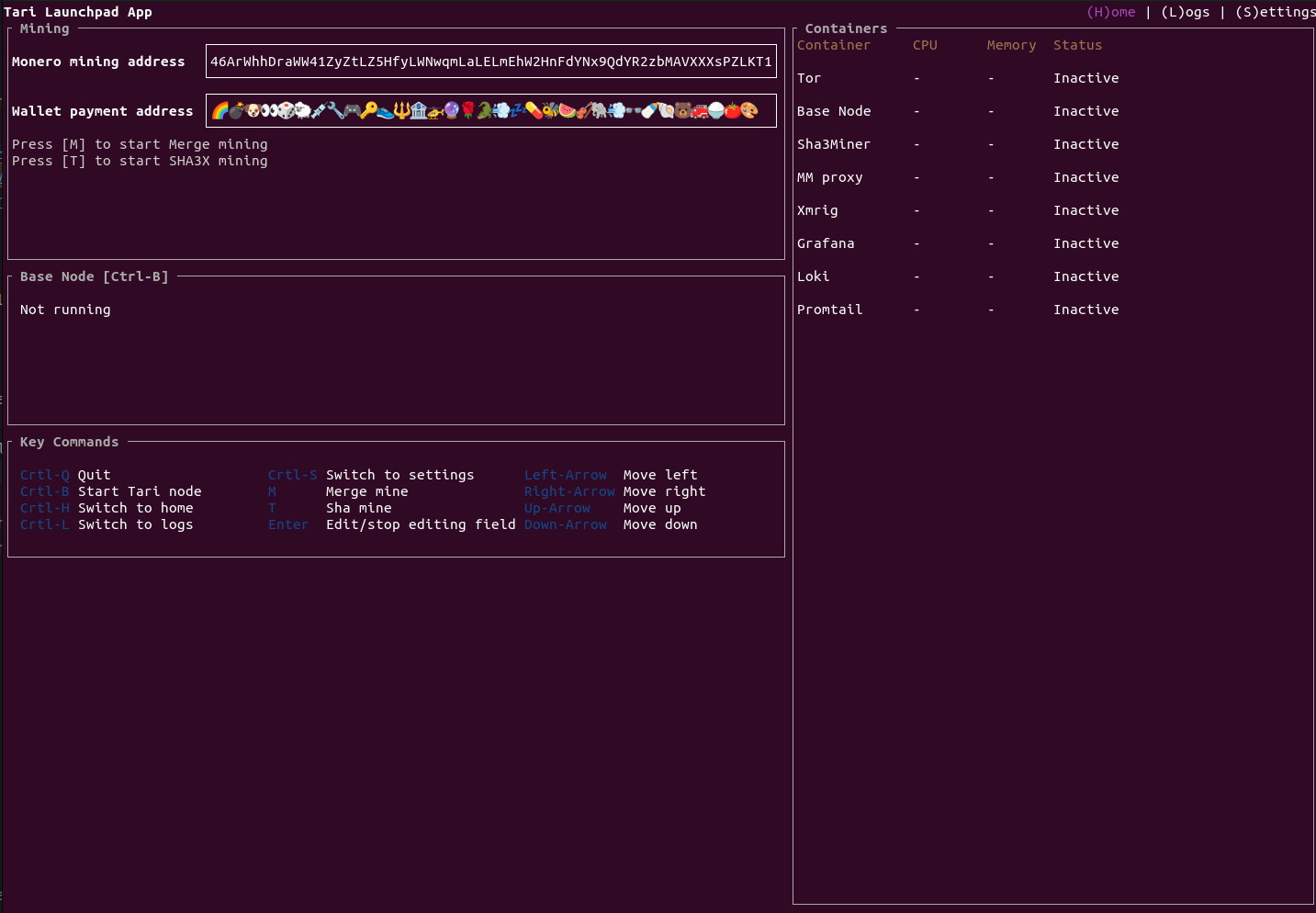
Step 4 - ⚙️ Configure launchpad ⚙️
Copy your wallet’s emoji id
Firstly, you need to copy your Tari wallet address into the “Wallet payment address” field.
Depending on the Tari wallet you’re using, grab a copy of your wallet’s emoji id using the instructions from the relevant section below, then transfer the copied emoji id to the machine running Tari Launchpad.
You can do this by emailing the emoji id to yourself, send yourself an IM, or via any other suitable method.
On your launchpad machine, copy the emoji id into your clipboard, and then select the Wallet payment address field and hit enter so that it turns yellow. You can then paste the emoji id into the field using CTRL-V (or CMD-V on a Mac).
Hit enter again to accept the changes. The input box changes back to purple.
From Tari Aurora
If you use the Tari Aurora mobile wallet, you can find your wallet address by clicking on the big emoji icon on Aurora’s home screen, then tap on your emoji id to expand it, and then tap “Copy emoji id”.
The following video shows you how to copy your emoji id to your phone’s clipboard.
From Minotari console wallet
If you use the Tari CLI wallet, your wallet address printed on the “Receive” tab, as shown below:

(Optional) Monero mining address
Follow the same procedure you used to copy your Tari wallet address to copy your Monero mining address from your Monero wallet to Launchpad.
If you don’t have a Monero address, that’s okay. You can still mine Tari without it.
Step 5 - ⛏️ Mine! ⛏️
This can take up to an hour, so grab a ☕️ and hang tight.
Merge mining with Monero
Hit the “M” key to start merge mining with Monero.
You’ll see the xmrig and MM proxy containers fire up, and you should see xmrig taking up 50% - 100% of your CPU.
Mining Tari SHA3X
Hit the “T” key to start mining Tari SHA3X.
You’ll see the Sha3Miner container fire up, and it will taking up 50% - 100% of your CPU.
Step 6 - 📈️ Profit 📈️
If you find a block, it will reflect in your wallet a few seconds after the block is found. Be patient. Depending on your luck, and how many other miners are on the network, it can take a anything from a few minutes to a few days to find a block.

🎬️ Tari Launchpad Video Guide 🎬️
All of the information above, but in moving picture format!